What will you learn in this article?
-
Setting up online payments using Stripe
Stripe (available on stripe.com) is an online, FDIC-insured payment processor that allows any business to collect payments online through checkouts, subscriptions, or invoices. While Stripe can be used for E-Commerce stores, this article is aimed at traditional service or goods based businesses, and online businesses that sell time or services.
-
Adding Stripe to your invoicing workflow
If you manage a traditional business that bills customer with invoices, you can use Stripe's Invoice product to combine the invoicing and payment collection process. You can send invoices via email from your Stripe dashboard, and the invoices can be paid by the recipient from their computer using a credit card or bank account using a link provided within the invoice.
-
Using Stripe to collect payment for a product or subscription on your website
If you run a business that does not use an accounts receivables model, but instead sells services or subscriptions that are paid before rendering services or delivering goods, you can use Stripe's Product feature to provide customers with an attractive and secure way to pay you online.
-
Setting up online booking with Calendly or similar software
There are many options for online booking that meet different requirements. Calendly is free online software that enables clients or customers to book an appoint on an interactive calendar. As a user, you can set your available times, view booked appointments, and even send reminders and invitations. There is even an option for including links or phone number if you conduct your meetings online or over the phone, respectively.
Creating an account on Stripe
Setting up an account on Stripe is a crucial step for businesses looking to accept online payments. This should be completed by an executive or trusted employee with access to sensitive business information, such as bank account details and official filings.
To set up your account, you’ll need:
- Official business name and registration details
- Business bank account information
- Verification documents (e.g., ID of the account holder)
To begin the sign-up process, simply click the "Login" button on stripe.com and then click "Sign Up" underneath the login form.
Creating invoices with Stripe
Online invoices allows customer to pay for invoices online vie credit/debit card or ACH. This can make it easier for clients to pay you and can increase cash flow for your business.
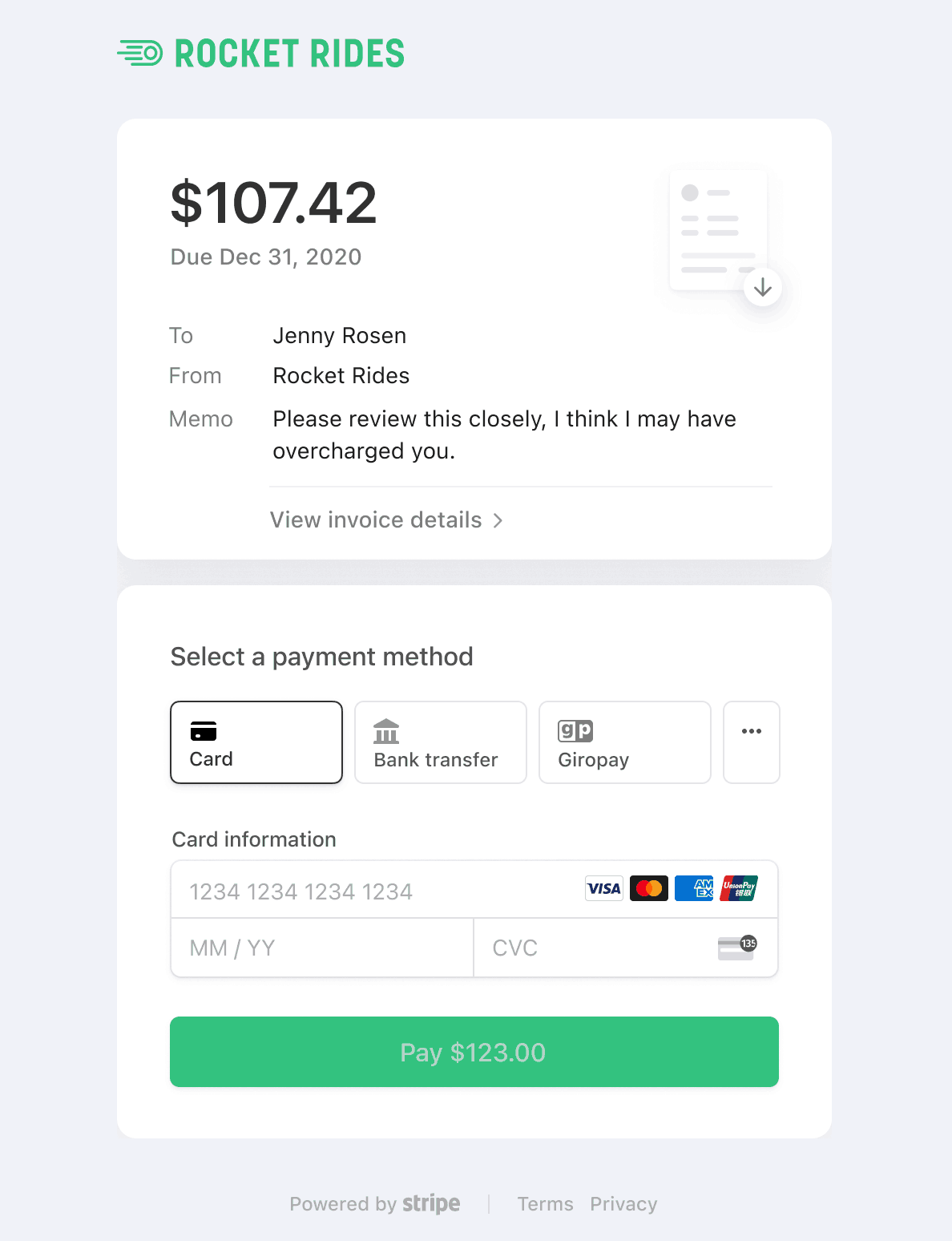
Step-by-step guide to creating invoices:
Log in to your Stripe Dashboard.
- Navigate to the "Invoices" tab in the left-hand menu.
Create a new invoice.
- Click the “+ New” button to start creating an invoice.
Add customer details.
- Select an existing customer from your database or create a new one by entering their name, email address, and any additional information.
- Ensure that all mandatory fields are filled out accurately.
Add line items.
- Click “Add Item” and choose a product or service from your catalog, or enter the details manually.
- Specify the quantity and price for each item.
Customize payment terms.
- Set the due date and any optional discounts or taxes applicable to the invoice.
- You can also add a personalized message to the invoice.
Preview and send.
- Review the invoice to ensure all details are correct.
- Click “Send Invoice” to email it directly to the customer or copy the invoice link to share it another way.
Pro Tip: Enable automatic reminders for overdue invoices in the “Settings” tab to ensure timely payments.
Using Stripe’s Product and Payment Link Features to Charge for Services and Subscriptions
Stripe’s Product and Payment Link features let businesses create simple checkout experiences for customers, whether for one-time services or recurring subscriptions.
Step-by-step guide to creating products and payment links:
- Log in to your Stripe Dashboard. Navigate to the “Products” tab in the left-hand menu.
- Create a new product.
- Click “+ Add Product.”
- Enter the product name, description, and pricing details. For example:
- Product Name: “Christmas Lights Installation”
- Description: “Professional holiday light installation for your home or business.”
- Price: $20 (or add an optional discounted price for promotions).
- Add pricing details.
- You can create one-time payments or subscriptions by selecting the appropriate option.
- For discounts, create a separate “Price” with the reduced amount, which can be activated during sales events.
- Create a payment link.
- Go to the “Payment Links” tab and click “+ Create Payment Link.”
- Select the product(s) you want to include in the link.
- Customize the settings, such as quantity limits or expiration dates.
- Share the payment link. Copy the link and share it via email, social media, or embed it directly on your website.
Pro Tip: Use Stripe’s analytics dashboard to track which payment links perform best to refine your strategy.
Final Thoughts
Modernizing your business with tools like Stripe can make day-to-day operations smoother and increase cash flow. Learn how to integrate Stripe with online booking software to take paid bookings in my article "Online bookings with Calendly". If you have questions, feel free to contact me at ben@palaskasconsulting.com or call 805-886-9173.